Accessibility checklist for SaaS websites
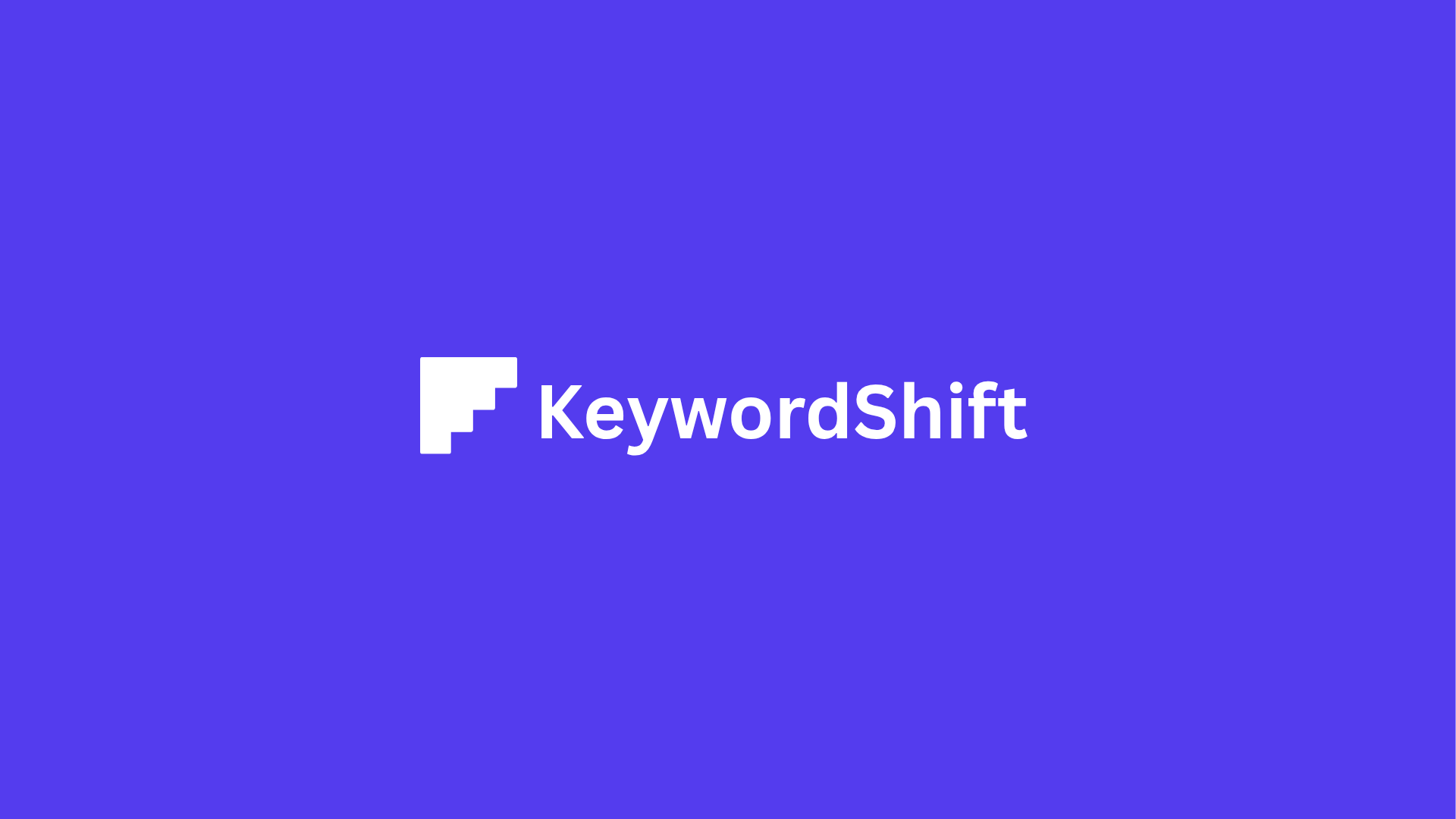
- **Introduction **
- Why Accessibility Matters for SaaS Websites
- WCAG 2.2: The Gold Standard for SaaS Accessibility
- Who Is This Checklist For?
- Perceivable: Ensuring Content is Detectable by All Users
- When to Use ARIA Labels (And When to Avoid Them)
- Adapting Content for Different Senses
- Color Contrast: More Than Just Aesthetics
- Making Content Responsive and Adaptable
- Operable: Making Navigation and Interaction Seamless
- Fixing Keyboard Traps and Invisible Focus
- Visible Focus Indicators: The Unsung Hero of Accessibility
- Time-Based Interactions: Don’t Rush Your Users
- The Bottom Line: Operability Benefits Everyone
- Understandable: Simplifying User Interfaces and Workflows
- Predictable Navigation: Don’t Make Users Think (Too Hard)
- Forms That Don’t Frustrate Users
- Content That Doesn’t Require a Dictionary
- Guiding Users Every Step of the Way
- The Bottom Line: Make It Easy, Not Just Possible
- Robust: Ensuring Compatibility Across Devices and Assistive Technologies
- Semantic HTML vs. ARIA: When to Use What
- Testing with Screen Readers: The Reality Check
- Cross-Browser and Cross-Device Testing: Don’t Assume It Works Everywhere
- Handling Dynamic Content: Don’t Leave Screen Readers in the Dark
- Future-Proofing Your SaaS: Build for Tomorrow, Not Just Today
- The Bottom Line: Robustness = Less Frustration, More Users
- 5. Accessibility Auditing and Implementation Workflow
- Step 1: Run Your First Audit (Without Panicking)
- Step 2: Prioritize Fixes (Not All Issues Are Equal)
- Step 3: Build an Accessibility Backlog (And Keep It Alive)
- Step 4: Shift Left—Bake Accessibility Into Your Process
- 1. Design with Accessibility in Mind
- 2. Code with Accessibility in CI/CD
- 3. Train Your Team (Without the Boring Lectures)
- Step 5: Document and Maintain Compliance
- 1. Publish an Accessibility Statement
- 2. Create a VPAT (For Enterprise Customers)
- 3. Schedule Regular Audits
- The Bottom Line: Start Small, But Start Now
- 6. Case Studies: SaaS Companies Getting Accessibility Right
- Slack: Keyboard Navigation and Screen Reader Optimizations
- HubSpot: Color Contrast and Form Accessibility
- Zoom: Video and Audio Accessibility Features
- What You Can Learn from These Companies
- Conclusion: Making Accessibility a Core SaaS Priority
- Quick Wins vs. Long-Term Strategies
- The Business Case for Accessibility
- Your Next Steps
**Introduction **
Imagine this: A potential customer lands on your SaaS website, excited to try your product. They navigate with their keyboard—because they can’t use a mouse. But your site doesn’t respond. Links don’t highlight. Forms won’t submit. They leave. Not because your product isn’t great, but because your website locked them out.
This isn’t just a bad user experience. It’s a missed opportunity—and a legal risk. Accessibility isn’t optional for SaaS companies anymore. It’s a must.
Why Accessibility Matters for SaaS Websites
Accessibility isn’t just about helping people with disabilities. It’s about creating a better experience for everyone. Think about it:
- 15% of the world’s population lives with some form of disability (WHO). That’s millions of potential users you could be excluding.
- ADA lawsuits against websites are rising. In 2023, over 4,000 digital accessibility lawsuits were filed in the U.S. alone.
- SEO benefits: Search engines favor accessible sites. Better accessibility = better rankings.
- Retention and trust: If users can’t navigate your site, they won’t stick around. Accessibility builds loyalty.
“Accessibility is not a feature. It’s a social responsibility—and a competitive advantage.” — Microsoft’s Inclusive Design Team
WCAG 2.2: The Gold Standard for SaaS Accessibility
The Web Content Accessibility Guidelines (WCAG) 2.2 are the global benchmark for accessibility. They follow four key principles, known as POUR:
- Perceivable: Content must be visible to all users (e.g., text alternatives for images).
- Operable: Users must be able to navigate your site (e.g., keyboard accessibility).
- Understandable: Information must be clear and predictable (e.g., error messages in forms).
- Robust: Your site must work across devices and assistive technologies.
WCAG 2.2 builds on WCAG 2.1 with stricter requirements for focus visibility, contrast, and mobile accessibility. Compliance isn’t just about avoiding lawsuits—it’s about future-proofing your product.
Who Is This Checklist For?
This guide is for:
- Product managers who want to prioritize accessibility in roadmaps.
- Designers who need to create inclusive interfaces.
- Developers who build accessible code.
- QA teams who test for compliance.
Whether you’re auditing an existing site or building a new one, this checklist will help you operationalize accessibility—without the guesswork. Ready to get started? Let’s dive in.
Perceivable: Ensuring Content is Detectable by All Users
Imagine you’re trying to use a website, but the text is too small to read. Or maybe you’re watching a video, but there are no captions. For millions of users with disabilities, these aren’t minor inconveniences—they’re barriers that make the web unusable. That’s where the “perceivable” principle of accessibility comes in. It’s all about making sure everyone can detect and understand your content, no matter how they interact with it.
Let’s start with the basics: text alternatives. If your website has images, icons, or buttons, screen readers need a way to describe them. That’s where alt text comes in. But not all alt text is created equal. A good alt text for a “Submit” button isn’t just “button”—it’s “Submit form.” For complex images like charts or infographics, you might need a longer description or even a separate text version. And if an image is purely decorative? Use aria-hidden="true" to tell screen readers to skip it.
When to Use ARIA Labels (And When to Avoid Them)
ARIA (Accessible Rich Internet Applications) labels can be powerful, but they’re not always the right tool. Use aria-label when you need to override an element’s default text (like a button with an icon but no visible text). aria-labelledby is better when you want to reference existing text on the page. But here’s the catch: if you can use native HTML (like a <button> with proper text), do that first. ARIA should be your last resort, not your first choice.
Adapting Content for Different Senses
Not everyone experiences the web the same way. Some users rely on screen readers, while others need captions for videos or transcripts for audio. If your SaaS product includes tutorials or explainer videos, always provide captions—and don’t forget transcripts for users who prefer reading. For complex visuals like charts, offer audio descriptions or a text summary. Tools like YouTube’s auto-captioning can help, but manual review is key for accuracy.
Color Contrast: More Than Just Aesthetics
Ever tried reading light gray text on a white background? It’s painful. WCAG 2.2 sets clear rules: text should have a contrast ratio of at least 4.5:1, while UI components (like buttons) need 3:1. Tools like WebAIM’s Contrast Checker or Stark can help you test this. But contrast isn’t just about text—avoid using color alone to convey meaning. For example, don’t just turn a field red to show an error; add an icon or text label too.
Making Content Responsive and Adaptable
What happens when a user zooms in to 200%? Does your site break, or does it adapt? Fixed layouts and horizontal scrolling are accessibility nightmares. Instead, use relative units (like em or rem) for text and flexible grids for layouts. Test your site with browser zoom to make sure everything stays usable. And if you’re using custom controls (like dropdowns), ensure they’re keyboard-friendly too.
At the end of the day, accessibility isn’t about ticking boxes—it’s about making sure your product works for everyone. Start with these steps, and you’ll be well on your way to a more inclusive SaaS experience.
Operable: Making Navigation and Interaction Seamless
Imagine trying to use your SaaS product with a mouse that doesn’t work. For many users, this isn’t hypothetical—it’s their daily reality. Keyboard accessibility isn’t just a nice-to-have; it’s the foundation of an operable website. If someone can’t navigate your platform using only their keyboard, you’re locking out users with motor disabilities, temporary injuries, or even power users who prefer keyboard shortcuts.
The good news? Testing keyboard accessibility is simpler than you think. Grab your keyboard and try navigating your site using only:
- Tab (move forward)
- Shift+Tab (move backward)
- Enter/Space (activate buttons, links, or menu items)
- Esc (close modals or dropdowns)
If you get stuck, can’t see where you are, or can’t access important features, you’ve found a problem. Common pitfalls include dropdown menus that disappear when you tab away, custom widgets that don’t respond to keyboard input, or focus indicators that vanish entirely. These aren’t just accessibility issues—they’re usability issues that frustrate everyone.
Fixing Keyboard Traps and Invisible Focus
One of the most frustrating experiences for keyboard users is getting “trapped” in a component. Maybe you’ve seen this: you tab into a modal, but you can’t tab out. Or you open a dropdown menu, but pressing Esc does nothing. These are keyboard traps, and they’re a direct violation of WCAG’s operability guidelines.
The fix? Every interactive element must: ✅ Be reachable via keyboard ✅ Have a visible focus indicator (more on this next) ✅ Allow users to exit without getting stuck
For custom widgets like accordions, tabs, or modals, use ARIA roles to clarify their behavior. For example:
role="button"for clickable elements that aren’t native<button>tagsrole="menu"for dropdown menusaria-expanded="true/false"to indicate open/closed states
But here’s the catch: ARIA is powerful, but it’s easy to misuse. If you’re not sure, stick to native HTML elements (<button>, <a>, <select>) whenever possible. They’re already keyboard-accessible by default.
Visible Focus Indicators: The Unsung Hero of Accessibility
Ever noticed that little outline around buttons or links when you tab through a website? That’s a focus indicator—and it’s one of the most overlooked accessibility features. WCAG 2.2 now has strict requirements for focus visibility:
- Minimum contrast ratio of 3:1 against the background
- Minimum size of 1 CSS pixel (but bigger is better)
- No reliance on color alone (e.g., don’t just change the text color)
Many designers remove focus indicators because they think they’re “ugly.” But here’s the thing: you can style them to match your brand without breaking accessibility. The :focus-visible pseudo-class is a game-changer—it lets you apply custom focus styles only when users navigate via keyboard, while keeping the default outline for mouse users.
Non-compliant focus state:
button:focus {
outline: none; /* Never do this! */
}Compliant focus state:
button:focus-visible {
outline: 2px solid #0066cc;
outline-offset: 2px;
}See the difference? The first example makes your site unusable for keyboard users. The second keeps it accessible and visually appealing.
Time-Based Interactions: Don’t Rush Your Users
Auto-playing carousels, disappearing notifications, and session timeouts might seem like minor annoyances—but for users with cognitive disabilities or slow internet, they can make your product unusable. WCAG 2.2 introduced new success criteria to address this:
- Auto-updating content (like live feeds or stock tickers) must have a way to pause, stop, or hide it.
- Session timeouts must give users at least 20 seconds to extend their session.
- Moving or blinking content (like animated banners) must not flash more than 3 times per second (to avoid triggering seizures).
For motion-heavy elements, use the prefers-reduced-motion media query to respect user preferences:
@media (prefers-reduced-motion: reduce) {
.carousel {
animation: none;
}
}In JavaScript, you can detect this preference and adjust behavior accordingly:
if (window.matchMedia('(prefers-reduced-motion: reduce)').matches) {
// Disable animations or auto-play
}The Bottom Line: Operability Benefits Everyone
Keyboard accessibility, visible focus, and time-based controls aren’t just for users with disabilities. They improve the experience for:
- Power users who rely on keyboard shortcuts
- People with temporary injuries (like a broken arm)
- Mobile users navigating with screen readers
- Anyone in a low-bandwidth situation
The best part? Many of these fixes are quick wins. Start by testing your site with just a keyboard. Fix the focus indicators. Add pause buttons to auto-updating content. Small changes can make a big difference—and they’ll set you up for success as you tackle the rest of your accessibility checklist.
Understandable: Simplifying User Interfaces and Workflows
Imagine you walk into a store where the aisles keep moving. The checkout counter is sometimes on the left, sometimes on the right. The price tags use words you don’t understand. Frustrating, right? That’s how many users feel when they land on a SaaS website that isn’t understandable.
Accessibility isn’t just about screen readers or keyboard navigation—it’s about making sure your product makes sense to everyone who uses it. If your interface is confusing, even the most well-intentioned design won’t help. So how do you build a SaaS experience that feels intuitive, predictable, and easy to use? Let’s break it down.
Predictable Navigation: Don’t Make Users Think (Too Hard)
Users should never have to guess where to click next. If your navigation changes from page to page, or if buttons behave differently in different sections, you’re creating unnecessary friction. Consistency is key.
Here’s how to keep things predictable:
- Stick to familiar patterns. If your “Settings” button is in the top-right corner on one page, don’t move it to the sidebar on another.
- Use clear, descriptive labels. “Submit” is better than “Go.” “Download Report” is better than “Get File.”
- Avoid surprises. If a link opens a new tab or triggers a modal, let users know in advance (e.g., with an icon or text like “opens in new tab”).
- Use landmark roles. Semantic HTML elements like
<nav>,<main>, and<footer>help screen readers understand your page structure. Addaria-labelif you have multiple navigation sections (e.g.,<nav aria-label="Main">).
A great example? Google’s search results page. The layout is the same whether you’re searching for “best pizza near me” or “how to fix a leaky faucet.” Users don’t have to relearn the interface every time.
Forms That Don’t Frustrate Users
Forms are where many SaaS products lose users. A poorly designed form feels like filling out a tax return—confusing, tedious, and error-prone. But it doesn’t have to be that way.
Label everything clearly.
- Use explicit labels (
<label for="email">Email</label>) instead of placeholder text. Placeholder text disappears when users start typing, which can be confusing. - Group related fields with
<fieldset>and<legend>. For example, if you’re asking for billing and shipping addresses, group them separately with clear headings.
Help users avoid mistakes.
- Add real-time validation (e.g., “Password must be at least 8 characters”) before users submit the form.
- If an error occurs, don’t just say “Invalid input.” Explain why it’s invalid and how to fix it (e.g., “Phone number must include country code”).
- WCAG 2.2 introduced new success criteria for error prevention. For critical actions (like deleting an account), add a confirmation step or allow users to undo the action.
Provide hints when needed.
- Tooltips or inline instructions can clarify complex fields. For example, if you’re asking for a “Customer ID,” add a small question mark icon with a tooltip explaining where to find it.
- For longer forms, break them into logical steps with a progress indicator (e.g., “Step 1 of 3”).
Content That Doesn’t Require a Dictionary
Your users aren’t all industry experts. If your SaaS product uses jargon, acronyms, or complex sentences, you’re alienating a huge portion of your audience.
Write like you’re explaining it to a friend.
- Use plain language. Instead of “Leverage our synergistic solutions,” say “Use our tools to work better together.”
- Keep sentences short. Aim for a reading level of 8th grade or lower. Tools like Hemingway Editor or Readable can help.
- Define unusual terms. If you must use an acronym like “API,” spell it out the first time (“Application Programming Interface (API)”) and link to a glossary if needed.
Break up walls of text.
- Use subheadings, bullet points, and short paragraphs. Large blocks of text are intimidating, especially for users with cognitive disabilities or those who rely on screen readers.
- Highlight key information. Bold or italicize important points, but don’t overdo it—too much emphasis can be just as confusing as none at all.
Guiding Users Every Step of the Way
Even the most intuitive interface can benefit from a little hand-holding. Think of it like a GPS for your SaaS product—users should always know where they are, where they’re going, and how to get back if they take a wrong turn.
Add breadcrumbs. Breadcrumbs show users their location in the site hierarchy (e.g., “Home > Dashboard > Settings”). They’re especially helpful for users who land on a deep page from a search engine.
Include skip links. Skip links let keyboard users jump past repetitive navigation (like headers or sidebars) and go straight to the main content. They’re invisible to sighted users but a lifesaver for screen reader users.
Offer contextual help.
- Tooltips can explain icons or buttons (e.g., a question mark icon next to “Export Data” with a tooltip saying “Download your data as a CSV file”).
- Inline instructions can guide users through complex workflows (e.g., “Drag and drop files here or click to browse”).
- FAQs or help centers should be easy to find and searchable.
Test with real users. The best way to know if your interface is understandable? Ask people who aren’t familiar with your product. Watch where they get stuck, and fix those pain points.
The Bottom Line: Make It Easy, Not Just Possible
Accessibility isn’t about checking boxes—it’s about creating an experience that feels effortless. When your navigation is predictable, your forms are forgiving, your content is clear, and your guidance is helpful, you’re not just complying with WCAG. You’re building a product that everyone can use—without frustration.
Start small. Pick one area to improve, test it with users, and iterate. Over time, those small changes will add up to a SaaS experience that’s not just accessible, but delightful to use. And that’s a win for everyone.
Robust: Ensuring Compatibility Across Devices and Assistive Technologies
Let’s be honest—building a SaaS product that works for everyone is hard. You’ve got users on old browsers, new devices, screen readers, switch controls, and more. If your app breaks for even one of them, you’re losing customers. The good news? You don’t need to be perfect. You just need to be robust.
The “Robust” principle in WCAG isn’t about fancy features. It’s about making sure your code works no matter what. That means clean HTML, smart ARIA use, and testing across every possible way someone might access your site. Think of it like building a bridge—if it’s strong enough for a truck, it’ll hold a bicycle too.
Semantic HTML vs. ARIA: When to Use What
Here’s a simple rule: Use native HTML first. Only use ARIA when you have to.
Why? Because native elements—like <button>, <nav>, or <input>—come with built-in accessibility features. A <button> already has keyboard support, focus states, and screen reader announcements. A <div role="button">? Not so much. You’d have to manually add all that functionality with JavaScript.
But sometimes, you do need ARIA. For example:
- Dynamic content (like a live chat widget that updates without a page refresh)
- Custom widgets (like a drag-and-drop interface or a complex data table)
- Fixing legacy code (when you can’t change the HTML but need to improve accessibility)
Common ARIA mistakes (and how to fix them):
- Overusing
aria-hidden="true"→ Only hide decorative elements, not interactive ones. - Forgetting
aria-livefor dynamic content → If something updates on the page (like a notification), screen readers won’t know unless you tell them. - Using
role="button"on a<div>without keyboard support → If it looks like a button and acts like a button, it should be a button.
Testing with Screen Readers: The Reality Check
You can’t just assume your site works with screen readers. You have to test it. And no, automated tools like axe-core won’t catch everything.
Here’s how to test like a pro:
- Pick a screen reader (NVDA for Windows, VoiceOver for Mac, JAWS for enterprise).
- Turn off your monitor (or use a screen reader blindfold—yes, that’s a thing).
- Navigate your site using only the keyboard (Tab, Shift+Tab, Enter, Space).
- Listen for:
- Are buttons and links announced correctly?
- Does dynamic content (like a loading spinner) get read out?
- Can you complete key tasks (like signing up or checking out) without getting stuck?
Pro tip: If you’re new to screen readers, start with VoiceOver on Mac—it’s the most beginner-friendly. NVDA is free and powerful, but it has a steeper learning curve.
Cross-Browser and Cross-Device Testing: Don’t Assume It Works Everywhere
Your site might look perfect in Chrome on your MacBook. But what about:
- Older browsers (like IE11, if you still support it)?
- Mobile devices (especially Android with TalkBack)?
- Switch devices (used by people with motor disabilities)?
Here’s a quick testing checklist:
- Desktop: Chrome, Firefox, Safari, Edge (and IE11 if needed).
- Mobile: iOS (VoiceOver) and Android (TalkBack).
- Assistive tech: Screen readers, switch controls, and keyboard-only navigation.
- Slow connections: Use Chrome’s “Slow 3G” throttle to test performance.
Tools to make testing easier:
- BrowserStack (for cross-browser testing)
- axe DevTools (for automated accessibility checks)
- WAVE Evaluation Tool (for visual accessibility feedback)
Handling Dynamic Content: Don’t Leave Screen Readers in the Dark
Single-page apps (SPAs) and AJAX updates are great for performance—but they can break accessibility if you’re not careful. Screen readers don’t automatically know when content changes. You have to tell them.
How to fix it:
- Use
aria-liveregions for updates (like notifications or form errors). - Announce page changes with
aria-atomic="true"if the whole page updates. - Manage focus when content loads (e.g., move focus to a success message after form submission).
Example:
<div aria-live="polite" aria-atomic="true">
<!-- This content updates dynamically, and screen readers will announce it -->
<p>Your changes have been saved.</p>
</div>Future-Proofing Your SaaS: Build for Tomorrow, Not Just Today
Accessibility isn’t a one-time fix. It’s an ongoing process. Here’s how to keep your SaaS robust as technology evolves:
-
Progressive enhancement > graceful degradation
- Start with basic functionality (HTML, CSS, no JS).
- Add enhancements (like animations or complex interactions) only if the browser supports them.
- This way, your site works even if JavaScript fails.
-
Validate your code
- Use the W3C Validator for HTML/CSS.
- Use ESLint for JavaScript (with accessibility plugins).
- Fix errors early—broken code leads to broken experiences.
-
Monitor for regressions
- Set up automated accessibility tests (like axe-core in your CI pipeline).
- Run manual tests before major releases.
- Use user feedback to catch issues you missed.
The Bottom Line: Robustness = Less Frustration, More Users
A robust SaaS product doesn’t just meet WCAG standards—it works for everyone, no matter how they access it. That means:
- Fewer support tickets (because users can actually use your product).
- More customers (because you’re not excluding people with disabilities).
- Better SEO (because search engines love clean, semantic code).
Start small. Pick one area to improve—like fixing ARIA misuse or testing with a screen reader. Then build from there. Your users (and your bottom line) will thank you.
5. Accessibility Auditing and Implementation Workflow
So, you’ve got your accessibility checklist ready. Now what? Knowing what to fix is one thing—actually doing it is another. Many SaaS teams get stuck here. They run a quick scan, see a long list of issues, and don’t know where to start. Or worse, they fix a few things and call it a day, only to realize later that critical problems still exist.
The truth is, accessibility isn’t a one-time project. It’s an ongoing process—like security or performance. The good news? You don’t need to do everything at once. With the right workflow, you can make steady progress without overwhelming your team. Here’s how to turn your checklist into action.
Step 1: Run Your First Audit (Without Panicking)
Before you fix anything, you need to know what’s broken. Start with a mix of automated and manual testing.
Automated tools are great for catching low-hanging fruit. They’ll flag things like missing alt text, poor color contrast, or broken ARIA labels in seconds. Some of the best tools for SaaS teams:
- axe DevTools (browser extension) – Fast, accurate, and integrates with CI/CD.
- WAVE (web-based or extension) – Highlights issues visually, great for designers.
- Lighthouse (built into Chrome DevTools) – Gives an accessibility score and actionable fixes.
But here’s the catch: automated tools only catch about 30% of accessibility issues. They won’t tell you if your error messages are confusing, if your keyboard navigation is logical, or if screen readers announce things in the right order. That’s where manual testing comes in.
Manual testing means putting yourself in the user’s shoes. Try navigating your site:
- With just a keyboard (no mouse). Can you reach every button, link, and form field?
- With a screen reader (like NVDA or VoiceOver). Does the content make sense when read aloud?
- At 200% zoom. Does the layout break? Can you still read everything?
If this sounds overwhelming, start small. Pick one key user flow—like signing up for a free trial—and test that first. You’ll learn a lot from just 30 minutes of hands-on testing.
Step 2: Prioritize Fixes (Not All Issues Are Equal)
You’ll likely find dozens (or hundreds) of issues in your first audit. Don’t try to fix them all at once. Instead, prioritize based on impact.
Here’s how to categorize issues:
| Priority | Examples | Why It Matters |
|---|---|---|
| Critical | Missing keyboard navigation, broken form labels, no alt text on essential images | Blocks users with disabilities from using your product |
| High | Low color contrast, missing ARIA labels, confusing error messages | Makes the experience frustrating or unusable for some users |
| Medium | Missing skip links, inconsistent heading structure | Creates friction but doesn’t fully block users |
| Low | Minor styling issues, redundant links | Doesn’t impact usability but should be fixed in future updates |
Pro tip: If you’re not sure how to prioritize, ask yourself: “Would this prevent someone from completing a key task, like signing up or contacting support?” If the answer is yes, it’s critical.
Step 3: Build an Accessibility Backlog (And Keep It Alive)
Now that you know what to fix, you need a system to track it. Most SaaS teams already use tools like Jira, GitHub, or Trello—so why not use them for accessibility too?
Here’s a simple template for an accessibility backlog:
**Issue:** Missing alt text on product screenshots
**Priority:** High
**Impact:** Screen reader users can’t understand key features
**Fix:** Add descriptive alt text (e.g., "Dashboard showing user analytics with a line graph of monthly signups")
**Owner:** Frontend team
**Status:** To Do / In Progress / DoneKey tips for managing your backlog:
- Break big issues into smaller tasks. Instead of “Fix all color contrast issues,” create separate tickets for each page.
- Assign owners. Every issue should have someone responsible for fixing it.
- Link to design specs. If a fix requires design changes, include a Figma or Sketch link.
- Add acceptance criteria. How will you know when the issue is truly fixed? Example: “Test with NVDA screen reader to confirm alt text is read correctly.”
Step 4: Shift Left—Bake Accessibility Into Your Process
The earlier you catch accessibility issues, the cheaper and easier they are to fix. That’s why shifting left—moving accessibility checks earlier in the development process—is so powerful.
Here’s how to do it:
1. Design with Accessibility in Mind
- Use tools like Stark or Contrast Checker to test color contrast before handing off designs.
- Include accessibility annotations in Figma or Sketch. Example: “This button needs a focus state for keyboard users.”
- Review wireframes with screen readers. Even low-fidelity prototypes can reveal big issues.
2. Code with Accessibility in CI/CD
- Add automated checks to your pipeline. Tools like axe-core can scan for issues every time code is pushed.
- Run Lighthouse in GitHub Actions. Fail builds if accessibility scores drop below a threshold (e.g., 90).
- Test new components in isolation. Before merging, check that buttons, modals, and forms work with keyboard and screen readers.
3. Train Your Team (Without the Boring Lectures)
Most developers and designers want to build accessible products—they just don’t know how. Instead of long training sessions, try:
- Short, hands-on workshops. Example: “Let’s fix 3 accessibility issues in our codebase right now.”
- Pair programming. Have a developer work with a screen reader user to test a feature.
- Checklists for common tasks. Example: “Before merging a PR, check these 5 things: keyboard navigation, focus states, ARIA labels, color contrast, and form errors.”
Step 5: Document and Maintain Compliance
You’ve fixed the issues, trained your team, and built accessibility into your process. Now what? You need to prove it.
1. Publish an Accessibility Statement
This isn’t just a legal requirement—it’s a way to show customers you care. Your statement should include:
- Your commitment to accessibility (e.g., “We aim to meet WCAG 2.2 AA standards.”)
- Known issues and workarounds (be transparent—users will appreciate it)
- How to report problems (e.g., “Email [email protected]”)
- When you’ll update it (e.g., “Last updated: June 2024”)
Where to put it? Link to it in your footer, help center, and product documentation.
2. Create a VPAT (For Enterprise Customers)
If you sell to governments or large companies, they’ll likely ask for a Voluntary Product Accessibility Template (VPAT). This is a standardized document that explains how your product meets accessibility standards.
Pro tip: Don’t wait until a customer asks for it. Create one proactively and keep it updated. Tools like ITI’s VPAT generator can help.
3. Schedule Regular Audits
Accessibility isn’t “set and forget.” New features, third-party integrations, and browser updates can introduce new issues. Plan for:
- Quarterly automated scans (using axe or Lighthouse)
- Bi-annual manual audits (test key user flows with keyboard and screen readers)
- User testing with people with disabilities (at least once a year)
The Bottom Line: Start Small, But Start Now
You don’t need to fix everything overnight. Pick one thing—like keyboard navigation or color contrast—and make it a priority this sprint. Then move to the next. Over time, these small changes will add up to a product that works for everyone.
Remember: Accessibility isn’t a project. It’s a mindset. The sooner you build it into your workflow, the easier it becomes. And the best part? You’ll end up with a product that’s not just compliant, but better for all users—including your future self when you’re squinting at your phone in bright sunlight.
So, what’s the first issue you’ll tackle?
6. Case Studies: SaaS Companies Getting Accessibility Right
Accessibility isn’t just about checking boxes—it’s about real people using your product without frustration. Some SaaS companies have gone above and beyond to make their platforms work for everyone. Let’s look at how Slack, HubSpot, and Zoom did it—and what you can learn from them.
Slack: Keyboard Navigation and Screen Reader Optimizations
Slack didn’t become a workplace staple by accident. Early on, they realized that many users—especially those with motor disabilities—rely on keyboards, not mice. So they rebuilt their interface to work seamlessly with keyboard navigation.
Here’s what they did right:
- Fixed focus management: Before, keyboard users would get “lost” when navigating Slack’s complex UI. Now, every interactive element (buttons, menus, messages) has a clear, visible focus state.
- Added ARIA labels: Screen readers struggled with Slack’s dynamic content (like real-time notifications). By adding proper ARIA attributes, they made sure assistive tech could describe what was happening.
- Iterated based on feedback: Slack didn’t just fix things once—they kept improving. They worked with users who rely on screen readers to test new features before launch.
The result? A platform that’s not just usable for people with disabilities, but enjoyable. One user even said, “I can finally keep up with my team without feeling like I’m fighting the app.”
HubSpot: Color Contrast and Form Accessibility
Forms are the backbone of SaaS—signups, contact forms, surveys. But if they’re not accessible, you’re locking out potential customers. HubSpot learned this the hard way when users complained about low-contrast text and confusing error messages.
Their fix? A complete redesign with accessibility in mind:
- Higher contrast ratios: HubSpot increased text contrast to at least 4.5:1 (WCAG AA standard) across all forms. No more light gray text on white backgrounds.
- Clearer labels and errors: Before, form errors would appear at the top of the page—easy to miss. Now, errors show up next to the problematic field, with helpful instructions.
- Tools for ongoing compliance: HubSpot uses automated tools like axe and manual testing to catch issues early. They even built an internal accessibility checklist for designers and developers.
The lesson? Small changes can make a big difference. HubSpot didn’t just fix their forms—they made them better for everyone.
Zoom: Video and Audio Accessibility Features
Video calls are a lifeline for remote teams, but what if you can’t hear or see well? Zoom tackled this head-on with features like:
- Live captions: Real-time transcription for deaf and hard-of-hearing users. Zoom even lets hosts edit captions for accuracy.
- Keyboard shortcuts: Users can control Zoom entirely with a keyboard—no mouse needed.
- Transcripts and recordings: Meetings can be saved with searchable transcripts, making them accessible long after the call ends.
Zoom didn’t stop there. They worked with deaf and hard-of-hearing users to test new features, like customizable caption fonts and sizes. One tester said, “I used to miss half of what was said in meetings. Now I don’t have to.”
What You Can Learn from These Companies
These case studies prove that accessibility isn’t a one-time project—it’s an ongoing commitment. Here’s how to apply their lessons to your SaaS product:
- Start with user feedback. Talk to people who use assistive tech. What frustrates them? What would make their lives easier?
- Fix the basics first. Keyboard navigation, color contrast, and screen reader support are low-hanging fruit.
- Test early and often. Use tools like WAVE or NVDA to catch issues before they reach users.
- Make accessibility part of your culture. HubSpot and Slack didn’t treat it as a “nice to have”—they baked it into their design and development process.
The best part? Accessibility improvements don’t just help users with disabilities—they make your product better for everyone. Clearer forms, better navigation, and readable text benefit all your users.
So, which of these strategies will you try first? Pick one, start small, and build from there. Your users will thank you.
Conclusion: Making Accessibility a Core SaaS Priority
Accessibility isn’t just a checklist—it’s a mindset. When you build your SaaS product with everyone in mind, you’re not just following WCAG 2.2 rules. You’re opening doors for millions of users who might otherwise struggle to use your software. Think about it: better focus indicators, clearer forms, and proper contrast don’t just help people with disabilities. They make your product easier for everyone—including busy professionals, older users, or even someone trying to work in bright sunlight.
Quick Wins vs. Long-Term Strategies
Some fixes take minutes. Others take months. Start with the easy stuff:
- Today: Test your site with just a keyboard. Fix broken focus indicators.
- This week: Run an automated audit (tools like axe or WAVE can help). Fix the low-hanging fruit—like color contrast or missing alt text.
- This quarter: Train your team. Assign an accessibility champion. Make it part of your design and development process.
The key? Don’t wait for perfection. Even small improvements make a difference. And the sooner you start, the easier it gets.
The Business Case for Accessibility
Here’s the truth: accessibility isn’t just the right thing to do—it’s good for business. Companies that prioritize accessibility see real results:
- Bigger market reach: 1 in 4 adults in the U.S. lives with a disability. That’s a huge audience you could be missing.
- Better SEO: Search engines love accessible websites. Proper headings, alt text, and semantic HTML help your rankings.
- Legal protection: Lawsuits over inaccessible websites are on the rise. Compliance isn’t optional—it’s a shield.
- Competitive edge: Many SaaS companies still ignore accessibility. If you get it right, you stand out—especially with enterprise and government clients.
Take Slack, for example. They didn’t just fix accessibility issues—they made it a core part of their product. The result? More users, happier customers, and a reputation for inclusivity.
Your Next Steps
Ready to make accessibility a priority? Here’s how to start:
- Pick one thing to fix this week. Maybe it’s adding proper labels to forms or testing with a screen reader.
- Use free tools: Try WAVE, axe, or Color Contrast Analyzer.
- Train your team. Even a 30-minute workshop on accessibility basics can make a difference.
- Make it part of your process. Add accessibility checks to your design reviews and code pull requests.
Accessibility isn’t a one-time project—it’s an ongoing commitment. But every step you take makes your product better for everyone. So why wait? Start small, stay consistent, and watch your SaaS product become more inclusive—and more successful—than ever.
Ready to Dominate the Search Results?
Get a free SEO audit and a keyword-driven content roadmap. Let's turn search traffic into measurable revenue.