How to set up GA4 + HubSpot attribution for B2B SaaS
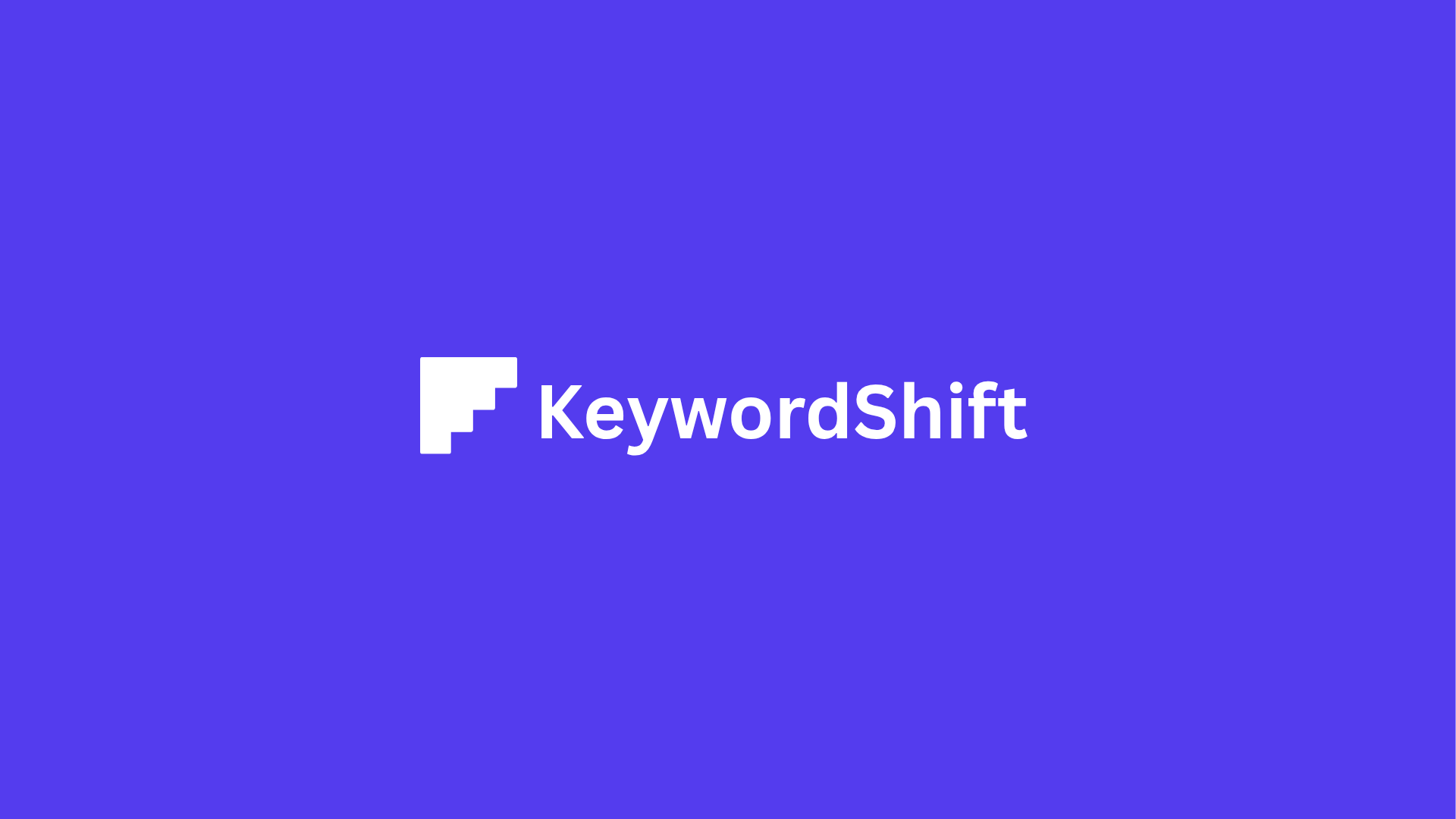
- Introduction
- Why GA4 + HubSpot is the answer
- What you’ll learn in this guide
- Understanding Attribution Models for B2B SaaS
- Why B2B Attribution is Different
- Common Attribution Models Compared
- Why GA4’s Data-Driven Model is a Game-Changer
- HubSpot’s Attribution Reporting: What You Need to Know
- Key Metrics to Track (Beyond Vanity Metrics)
- The Bottom Line
- Setting Up GA4 for B2B SaaS Attribution
- Start with the Basics: Property Setup and GTM
- Define Your Conversion Events (The SaaS-Specific Ones)
- Must-Track Events for SaaS
- How to Set Up Custom Events
- Advanced Settings for B2B Attribution
- 1. Adjust Lookback Windows
- 2. Enable Cross-Domain Tracking
- 3. Exclude Internal Traffic and Spam
- Test Like Your Data Depends on It (Because It Does)
- 1. Use DebugView
- 2. Check Realtime Reports
- 3. Fix Common Issues
- What’s Next?
- Integrating GA4 with HubSpot for Unified Tracking
- Why This Integration Matters for B2B SaaS
- How to Connect GA4 and HubSpot (Without Losing Your Mind)
- Option 1: The Native HubSpot-GA4 Integration
- Option 2: Third-Party Tools (For More Control)
- Syncing UTM Parameters and Cookies (The Devil’s in the Details)
- Handling Offline Conversions (Because Not Everything Happens Online)
- Troubleshooting Common Integration Issues
- 1. Data Discrepancies Between GA4 and HubSpot
- 2. Mismatched Timestamps
- 3. Missing Events or Properties
- 4. Cookie Conflicts
- Best Practices for Data Hygiene
- Putting It All Together
- Building Multi-Touch Revenue Reports in HubSpot
- HubSpot’s Attribution Reports: More Than Just Pretty Charts
- Creating Custom Attribution Models That Actually Work
- Aligning Channel Credit with Deal Stages
- Why Your Attribution Model is Lying to You
- How to Map Channels to Deal Stages (Without Overcomplicating It)
- Using HubSpot to Tag Deals with Real Channel Data
- Dynamic Attribution: Adjusting Credit as Deals Progress
- Automating Attribution Updates (So You Don’t Have To)
- Optimizing Your Attribution Strategy for B2B SaaS
- The Attribution Mistakes That Cost You Real Money
- How to A/B Test Your Attribution Models (Without Losing Your Mind)
- Scaling Attribution as Your SaaS Grows
- Future-Proofing Your Attribution Setup
- Conclusion
- What’s next?
Introduction
Here’s the truth about B2B SaaS marketing: your customers don’t buy after one ad click or a single demo request. They research for weeks, compare options, and talk to multiple people before signing a contract. But if you’re still using basic analytics, you’re flying blind. Google Analytics 4 (GA4) might show you traffic, and HubSpot might track deals—but neither tells you the full story of how your marketing actually drives revenue.
That’s the problem with traditional attribution. It gives credit to the last click (like a demo request) while ignoring everything that came before it—blog posts, LinkedIn ads, or that case study they read three weeks ago. For B2B SaaS with long sales cycles, this means you’re missing the real picture. You might be over-investing in channels that don’t close deals or underfunding the ones that do.
Why GA4 + HubSpot is the answer
GA4 tracks every interaction as an event—not just page views. HubSpot ties those events to real deals in your CRM. Together, they let you:
- See which channels influence pipeline, not just leads
- Align marketing credit with deal stages (e.g., “This LinkedIn ad helped close a $50K deal”)
- Build reports that show revenue impact, not just vanity metrics
What you’ll learn in this guide
This isn’t just another “how to set up GA4” tutorial. We’ll cover:
- GA4 setup for B2B: Configuring conversions and attribution models that match SaaS sales cycles
- HubSpot integration: Syncing GA4 data to track revenue back to marketing touchpoints
- Advanced reporting: Building multi-touch reports that show which channels deserve budget
If you’re a marketer, revenue ops leader, or SaaS founder tired of guessing which campaigns drive real revenue, this guide is for you. You’ll need basic GA4 and HubSpot knowledge—but by the end, you’ll have a system that actually shows how your marketing moves the needle.
Understanding Attribution Models for B2B SaaS
Let’s be honest—B2B SaaS sales don’t happen in a straight line. A lead might first discover your product through a LinkedIn ad, then attend a webinar, download a whitepaper, and finally book a demo after a sales call. That’s five touchpoints before they even become a customer. And here’s the kicker: if you’re only crediting the last touch (the demo request), you’re missing the bigger picture.
B2B attribution isn’t just about tracking clicks. It’s about understanding how every interaction—online and offline—contributes to closing deals. Unlike B2C, where purchases happen fast, B2B sales cycles can stretch for months (or even years). A single deal might involve multiple decision-makers, demo requests, and sales calls. If your attribution model doesn’t account for this complexity, you’re flying blind.
Why B2B Attribution is Different
B2B SaaS has three big challenges that make attribution tricky:
- Long sales cycles: A lead might interact with your brand 10 times before converting. If you only credit the last touch, you’re ignoring 90% of the journey.
- Multiple touchpoints: Leads don’t just click ads—they attend webinars, read case studies, and talk to sales. Offline interactions (like demos or calls) often play a huge role, but they’re hard to track.
- Team-based decisions: In B2B, purchases aren’t made by one person. A marketing manager might discover your tool, but the CFO signs the check. Your attribution model needs to account for this.
Here’s the problem: most tools default to last-touch attribution, which gives all the credit to the final interaction (like a demo request). But in B2B, that’s like giving the entire credit for a movie to the actor who delivers the last line. The real story happens behind the scenes.
Common Attribution Models Compared
Not all attribution models are created equal. Here’s a quick breakdown of the most common ones—and why they might (or might not) work for SaaS:
- First-touch: Credits the first interaction (e.g., the LinkedIn ad that brought the lead in). Great for understanding top-of-funnel awareness, but ignores everything that happens after.
- Last-touch: Credits the final interaction (e.g., the demo request). Simple, but misleading—it ignores all the nurturing that led to the conversion.
- Linear: Splits credit equally across all touchpoints. Fair, but not always accurate—some interactions matter more than others.
- Time-decay: Gives more credit to touchpoints closer to conversion. Better for long sales cycles, but still arbitrary.
- Position-based (U-shaped): Gives 40% credit to the first and last touches, and 20% to everything in between. A good middle ground, but still a one-size-fits-all approach.
So, which one should you use? The answer: none of them. At least, not in isolation. For B2B SaaS, the best approach is a data-driven model—one that uses machine learning to assign credit based on what actually influences conversions.
Why GA4’s Data-Driven Model is a Game-Changer
GA4’s data-driven attribution model is different because it doesn’t rely on arbitrary rules. Instead, it analyzes your historical data to determine which touchpoints actually contribute to conversions. Here’s how it works:
- It looks at all paths: GA4 tracks every interaction a user has with your brand, from first click to final conversion.
- It compares converters vs. non-converters: The model identifies patterns—like which channels or touchpoints are more common among people who convert.
- It assigns credit dynamically: Instead of giving equal weight to every touchpoint, it calculates how much each one actually influenced the conversion.
For example, if your data shows that leads who attend a webinar are 3x more likely to convert, the model will give more credit to webinars. If LinkedIn ads are great for awareness but rarely close deals, it’ll adjust accordingly.
The best part? It gets smarter over time. The more data you feed it, the more accurate it becomes. For B2B SaaS, this is a huge advantage—it adapts to your unique sales cycle instead of forcing you into a rigid model.
Pro Tip: GA4’s data-driven model works best with at least 3 months of conversion data. If you’re just starting out, use a position-based model (like U-shaped) as a temporary solution.
HubSpot’s Attribution Reporting: What You Need to Know
HubSpot offers its own attribution models, but they come with limitations. Here’s what you get out of the box:
- First interaction: Credits the first touch (e.g., a blog visit).
- Last interaction: Credits the final touch (e.g., a demo request).
- U-shaped: Gives 40% credit to the first and last touches, and 20% to everything in between.
- W-shaped: Similar to U-shaped, but also credits the lead creation touchpoint (e.g., when a lead fills out a form).
HubSpot’s models are useful for quick insights, but they’re not as sophisticated as GA4’s data-driven approach. For example, HubSpot can’t track offline interactions (like sales calls) unless you manually log them. And while it does a decent job with digital touchpoints, it lacks the machine learning power of GA4.
That said, HubSpot shines when it comes to tying attribution to revenue. Unlike GA4, which focuses on conversions, HubSpot can show you which channels influence pipeline and closed deals. This is critical for B2B SaaS, where the goal isn’t just leads—it’s revenue.
Key Metrics to Track (Beyond Vanity Metrics)
Attribution isn’t just about assigning credit—it’s about understanding what drives real business outcomes. Here are the metrics that actually matter for B2B SaaS:
- MQLs (Marketing Qualified Leads): Leads that fit your ideal customer profile and have shown interest (e.g., downloaded a whitepaper).
- SQLs (Sales Qualified Leads): Leads that sales has vetted and deemed ready for a conversation.
- Pipeline influence: How much revenue is influenced by marketing (not just closed deals).
- Revenue attribution: Which channels or campaigns directly contribute to closed-won deals.
- Deal stage alignment: How marketing touchpoints align with deal progression (e.g., “This LinkedIn ad helped move a deal from demo to proposal”).
The key is to align attribution with your deal stages. For example, if a lead interacts with a case study before booking a demo, that case study should get credit for influencing the demo stage. If they attend a webinar before signing the contract, the webinar should get credit for the close.
Example: Let’s say a lead first discovers your product through a Google Ads campaign, then attends a webinar, and finally books a demo after a sales call. A last-touch model would credit the demo request, but a data-driven model might show that the webinar was the real turning point. This insight helps you double down on what works.
The Bottom Line
B2B SaaS attribution isn’t about picking the “best” model—it’s about using the right tools to understand the full story. GA4’s data-driven model gives you the flexibility to track complex journeys, while HubSpot ties those journeys to real revenue. Together, they help you answer the most important question: Which marketing efforts actually drive deals?
The next step? Setting up GA4 and HubSpot to work together—so you can stop guessing and start measuring what matters.
Setting Up GA4 for B2B SaaS Attribution
Let’s be honest—if you’re running a B2B SaaS business, you’ve probably stared at your analytics dashboard and thought, “Why does this feel like reading tea leaves?” You know your marketing is working (somewhere), but figuring out exactly which channels drive real revenue? That’s like trying to solve a Rubik’s Cube blindfolded.
Here’s the good news: GA4 can actually give you clear answers—if you set it up right. The bad news? Most SaaS teams don’t. They either track the wrong things or drown in a sea of meaningless data. Today, we’ll fix that. By the end of this section, you’ll have a GA4 setup that tracks what matters for B2B SaaS: demo requests, trial signups, feature usage, and—most importantly—how all of that ties back to closed deals.
Start with the Basics: Property Setup and GTM
Before you dive into fancy attribution models, you need a solid foundation. Here’s how to get it right:
-
Create a new GA4 property (or use an existing one if you’re migrating from Universal Analytics).
- Go to Admin → Create Property in your Google Analytics account.
- Name it something clear (e.g., “YourCompany - GA4 Production”).
- Select your industry category (pick “Software” if SaaS isn’t an option).
-
Link GA4 to Google Tag Manager (GTM).
- In GA4, go to Data Streams → Add Stream → Web.
- Copy the Measurement ID (starts with “G-”).
- In GTM, create a new GA4 Configuration tag and paste the ID.
- Set the trigger to All Pages.
-
Enable enhanced measurement.
- In your GA4 data stream settings, toggle on Enhanced Measurement.
- This automatically tracks scrolls, outbound clicks, site searches, and more—no extra code needed.
- Pro tip: Disable “Page views” if you’re using GTM to fire them (to avoid duplicates).
Why this matters: If you skip these steps, you’ll end up with gaps in your data. For example, if you don’t link GTM, your events won’t fire. If you don’t enable enhanced measurement, you’ll miss basic interactions like form submissions. And if you don’t name your property clearly, you’ll confuse your future self (or your team) when you’re digging through reports six months later.
Define Your Conversion Events (The SaaS-Specific Ones)
GA4 tracks “events” instead of “goals” like Universal Analytics did. For B2B SaaS, you need to track more than just page views. Here’s what to set up:
Must-Track Events for SaaS
- Demo requests (e.g., “demo_request” event when someone submits your demo form).
- Trial signups (e.g., “trial_signup” event when a user creates an account).
- Pricing page views (e.g., “view_pricing” event—critical for understanding intent).
- Feature usage (e.g., “used_integration” or “exported_report” events).
- Upgrade attempts (e.g., “started_checkout” for paid plans).
How to Set Up Custom Events
-
For form submissions:
- In GTM, create a new Form Submission trigger.
- Set up a GA4 Event tag with the event name (e.g., “demo_request”).
- Add parameters like
form_idorform_nameto track which form was submitted.
-
For feature usage:
- Work with your dev team to fire events when users interact with key features.
- Example: If a user exports a report, send a “export_report” event with parameters like
report_typeanduser_id.
-
For pricing page views:
- Use GTM’s Page View trigger with a condition for URLs containing “/pricing”.
- Fire a “view_pricing” event with a parameter like
plan_type(e.g., “enterprise” vs. “pro”).
Common mistake: Many SaaS teams only track “leads” (like demo requests) but ignore feature usage. Big mistake. Feature usage tells you who’s actually getting value from your product—and those are the users most likely to convert. If you’re not tracking it, you’re flying blind.
Advanced Settings for B2B Attribution
Now for the fun part: making sure GA4 gives you accurate credit for your marketing efforts. Here’s how to tweak the settings for B2B SaaS:
1. Adjust Lookback Windows
- GA4 defaults to a 30-day lookback window for acquisition and a 90-day window for engagement.
- For B2B SaaS, this is usually too short. Why? Because enterprise deals can take months to close.
- What to do:
- Go to Admin → Attribution Settings.
- Change the Acquisition lookback window to 60 or 90 days.
- Change the Engagement lookback window to 120 days (or longer if your sales cycle is slow).
2. Enable Cross-Domain Tracking
- If your SaaS has multiple domains (e.g.,
app.yourcompany.comfor the product andyourcompany.comfor marketing), you need cross-domain tracking. - How to set it up:
- In GTM, add your domains to the Cross-Domain Tracking field in your GA4 Configuration tag.
- Example: If your domains are
yourcompany.comandapp.yourcompany.com, list them like this:yourcompany.com,app.yourcompany.com.
- Why it matters: Without this, GA4 will treat a user moving from your marketing site to your app as two separate users. That means you’ll lose the full picture of their journey.
3. Exclude Internal Traffic and Spam
- Nothing skews your data like your own team’s activity or spam bots.
- How to exclude internal traffic:
- Go to Admin → Data Streams → Configure Tag Settings → Define Internal Traffic.
- Add your office IP addresses (or use a VPN to find them).
- How to block spam referrals:
- Go to Admin → Data Streams → Configure Tag Settings → List Unwanted Referrals.
- Add common spam domains (e.g.,
semalt.com,buttons-for-website.com).
Pro tip: If you’re not sure which domains to block, check your Referral report in GA4. If you see weird traffic from sites you don’t recognize, add them to the list.
Test Like Your Data Depends on It (Because It Does)
You’ve set everything up. Now, test it. Here’s how to make sure your events are firing correctly:
1. Use DebugView
- In GA4, go to Configure → DebugView.
- Install the Google Analytics Debugger Chrome extension.
- Open your site in a new tab and interact with the events you set up (e.g., submit a demo form).
- In DebugView, you should see your events pop up in real time.
2. Check Realtime Reports
- Go to Reports → Realtime.
- Perform an action (e.g., visit your pricing page).
- You should see your event appear within seconds.
3. Fix Common Issues
- Duplicate events: If you see the same event firing multiple times, check your GTM triggers. You might have overlapping conditions.
- Missing parameters: If your events don’t include parameters (e.g.,
form_id), go back to GTM and add them. - No data in reports: If events aren’t showing up in reports, wait 24-48 hours. GA4 can take time to process data.
Real-world example: A SaaS client of mine set up GA4 but didn’t test their events. They later realized their “demo_request” event was firing on every form submission—including newsletter signups. That meant their demo request data was completely wrong. Don’t let this happen to you.
What’s Next?
You now have a GA4 setup that actually works for B2B SaaS. But here’s the thing: GA4 is only half the battle. The real magic happens when you connect it to HubSpot (or your CRM) to tie those events to real deals. In the next section, we’ll cover how to integrate GA4 with HubSpot so you can see which channels drive revenue—not just leads.
For now, pat yourself on the back. You’ve just leveled up your analytics game. And if you’re feeling overwhelmed, remember: even the best marketers started with a blank GA4 property. The key is to start small, test often, and keep refining. Your future self (and your sales team) will thank you.
Integrating GA4 with HubSpot for Unified Tracking
You’ve set up GA4. You’ve got HubSpot humming. Now comes the magic: making them talk to each other. Why? Because right now, your marketing data lives in one place, and your sales data lives in another. It’s like having two halves of a map—useless unless you put them together.
When GA4 and HubSpot work as a team, you stop guessing which channels drive real revenue. You see the full journey: from that first ad click to the closed-won deal. No more arguing with sales about whether LinkedIn ads “actually work.” The data shows you. And when you can prove which campaigns influence pipeline, you get more budget, happier sales teams, and—most importantly—more predictable growth.
Why This Integration Matters for B2B SaaS
Let’s say a prospect clicks your Google Ads, downloads an ebook, then books a demo. In GA4, you see the ad click and the ebook download. In HubSpot, you see the demo request and the deal. But without integration? You’re missing the thread that ties it all together.
Here’s what you gain when they’re connected:
- Full-funnel visibility: See which channels drive not just leads, but qualified leads that turn into revenue.
- Accurate attribution: Stop giving all the credit to the last touch. Understand how early interactions (like a blog post or webinar) influence deals months later.
- Better personalization: Use GA4’s behavioral data (like feature usage or pricing page visits) to trigger HubSpot workflows. For example, if a lead keeps visiting your pricing page, automatically enroll them in a nurture sequence.
For B2B SaaS, where sales cycles are long and complex, this isn’t just nice to have—it’s table stakes.
How to Connect GA4 and HubSpot (Without Losing Your Mind)
You’ve got two main options: the native integration or a third-party tool. Let’s break them down.
Option 1: The Native HubSpot-GA4 Integration
HubSpot’s built-in GA4 connector is the simplest way to start. Here’s how to set it up:
-
Enable the integration in HubSpot:
- Go to Settings > Integrations > Connected Apps.
- Search for “Google Analytics 4” and click Connect.
- Follow the prompts to link your GA4 property.
-
Map GA4 events to HubSpot properties:
- HubSpot will automatically pull in GA4 events like
page_viewandform_submit. - For custom events (like
pricing_page_visitordemo_request), you’ll need to manually map them to HubSpot properties. For example:- GA4 event:
demo_request→ HubSpot property:Last Demo Request Date - GA4 event:
feature_used→ HubSpot property:Product Usage Score
- GA4 event:
- HubSpot will automatically pull in GA4 events like
-
Pass UTM parameters to HubSpot:
- By default, HubSpot captures UTM parameters from the URL when a form is submitted.
- To ensure consistency, add this snippet to your HubSpot tracking code:
_hsq.push(['setPath', window.location.pathname + window.location.search]); - This ensures UTMs are preserved even if the page reloads or the user navigates away.
Option 2: Third-Party Tools (For More Control)
If you need more flexibility, tools like Zapier, Segment, or HubSpot’s Operations Hub can help. Here’s when to use them:
- Zapier: Great for simple automations, like sending GA4 form submissions to HubSpot as new contacts.
- Segment: Ideal if you’re already using Segment for data collection. It can sync GA4 events to HubSpot in real time.
- Operations Hub: HubSpot’s own tool for advanced data syncing. Use it if you need to transform data before it hits HubSpot (e.g., cleaning up UTM parameters or deduplicating leads).
Pro tip: If you’re using a tool like Segment, set up a “HubSpot” destination and map your GA4 events to HubSpot properties. This gives you more control over what data gets synced and how.
Syncing UTM Parameters and Cookies (The Devil’s in the Details)
UTM parameters are the breadcrumbs that tell you where your leads came from. But here’s the problem: if they don’t make it from GA4 to HubSpot, your attribution is broken.
Here’s how to fix it:
-
Ensure UTMs are captured on form submissions:
- HubSpot forms automatically capture UTMs if they’re in the URL when the form is submitted.
- Test this by submitting a form with UTMs (e.g.,
?utm_source=linkedin&utm_medium=social). Check the contact record in HubSpot—do the UTMs appear?
-
Use hidden form fields for extra reliability:
- Add hidden fields to your HubSpot forms for
utm_source,utm_medium, andutm_campaign. - Use this JavaScript snippet to populate them:
document.addEventListener('DOMContentLoaded', function() { const urlParams = new URLSearchParams(window.location.search); const utmFields = ['utm_source', 'utm_medium', 'utm_campaign']; utmFields.forEach(field => { const input = document.querySelector(`[name="${field}"]`); if (input && urlParams.has(field)) { input.value = urlParams.get(field); } }); });
- Add hidden fields to your HubSpot forms for
-
Set up cookie consistency:
- GA4 and HubSpot use different cookies to track users. To avoid mismatches:
- Use the same domain for both tools (e.g.,
app.yourcompany.com). - If you’re using cross-domain tracking in GA4, ensure HubSpot’s tracking code is also on those domains.
- Use the same domain for both tools (e.g.,
- GA4 and HubSpot use different cookies to track users. To avoid mismatches:
Common pitfall: If a user submits a form on a subdomain (e.g., resources.yourcompany.com), HubSpot might not capture the UTMs. Fix this by adding the HubSpot tracking code to all subdomains.
Handling Offline Conversions (Because Not Everything Happens Online)
Here’s the reality: in B2B SaaS, a lot of the magic happens offline. Sales calls, demos, and even manual deal creation in HubSpot can’t be tracked by GA4 alone. But you still need to attribute that revenue back to the channels that influenced it.
Here’s how to bridge the gap:
-
Track offline interactions in HubSpot:
- Use HubSpot’s “Offline Sources” to log calls, meetings, and manual deal creation.
- For example, if a sales rep books a demo after a LinkedIn ad, log that demo in HubSpot with the original UTM parameters.
-
Use HubSpot’s offline conversion tracking:
- Go to Settings > Tracking & Analytics > Offline Sources.
- Enable “Track offline sources” and map them to your deal stages.
- This ensures offline interactions are included in your attribution reports.
-
Sync offline data with GA4 (if needed):
- If you want offline conversions to appear in GA4, use the Measurement Protocol to send them as events.
- For example, when a deal is marked “Closed Won” in HubSpot, trigger a GA4 event like
offline_conversionwith the deal amount.
Example: Let’s say a lead clicks a LinkedIn ad, downloads an ebook, then books a demo. The demo is conducted offline, and the deal closes. Without offline tracking, LinkedIn gets no credit. With it, you see the full picture: LinkedIn → ebook → demo → closed deal.
Troubleshooting Common Integration Issues
Even the best integrations hit snags. Here’s how to fix the most common problems:
1. Data Discrepancies Between GA4 and HubSpot
- Problem: GA4 shows 100 form submissions, but HubSpot only has 80.
- Fix:
- Check if HubSpot’s form submissions are being deduplicated. HubSpot may ignore duplicate submissions from the same email.
- Ensure your GA4 events are firing correctly. Use the GA4 DebugView to test.
- Verify that UTMs are being passed to HubSpot. If not, revisit the hidden form fields trick above.
2. Mismatched Timestamps
- Problem: A lead submits a form at 2:00 PM in GA4, but HubSpot shows 2:05 PM.
- Fix:
- GA4 and HubSpot use different time zones. Ensure both are set to the same time zone in their settings.
- If you’re using a third-party tool like Segment, check if it’s adding a delay.
3. Missing Events or Properties
- Problem: A custom GA4 event (like
pricing_page_visit) isn’t appearing in HubSpot. - Fix:
- Double-check your event mapping in HubSpot’s GA4 integration settings.
- If using a third-party tool, ensure the event is being sent to HubSpot with the correct property name.
4. Cookie Conflicts
- Problem: A user is tracked as two different people in GA4 and HubSpot.
- Fix:
- Ensure both tools are using the same domain (e.g.,
app.yourcompany.com). - If using cross-domain tracking, add HubSpot’s tracking code to all domains.
- Ensure both tools are using the same domain (e.g.,
Best Practices for Data Hygiene
Dirty data is the silent killer of attribution. Here’s how to keep yours clean:
-
Deduplicate leads:
- Use HubSpot’s “Merge Contacts” tool to combine duplicate records.
- Set up workflows to automatically merge contacts with the same email.
-
Standardize UTM parameters:
- Create a UTM naming convention (e.g.,
utm_source=linkedin, notutm_source=linkedin_ads). - Use a tool like UTM.io to enforce consistency.
- Create a UTM naming convention (e.g.,
-
Clean up old data:
- Archive or delete contacts that haven’t engaged in 12+ months.
- Use HubSpot’s “Data Quality” dashboard to spot and fix issues.
-
Audit your integration quarterly:
- Check for new GA4 events that need to be mapped to HubSpot.
- Review your UTM parameters to ensure they’re still relevant.
Putting It All Together
Integrating GA4 and HubSpot isn’t just about connecting two tools—it’s about connecting your marketing and sales data. When done right, you stop guessing which channels drive revenue and start making data-driven decisions.
Here’s your checklist to get started:
- Enable the native HubSpot-GA4 integration (or set up a third-party tool).
- Map your key GA4 events to HubSpot properties.
- Ensure UTMs are being passed to HubSpot via hidden form fields.
- Set up offline conversion tracking in HubSpot.
- Audit your data for discrepancies and clean up duplicates.
Start small. Pick one thing from this list and test it. Then iterate. The goal isn’t perfection—it’s progress. And when you finally see that LinkedIn ad credited for a $50K deal? That’s when you’ll know it’s working.
Building Multi-Touch Revenue Reports in HubSpot
You’ve set up GA4, connected it to HubSpot, and now you’re ready for the good stuff: seeing which channels actually drive revenue. Not just leads. Not just traffic. Real money in the bank. For B2B SaaS, this is where the magic happens. Because let’s be honest—your CEO doesn’t care about “engagement” or “brand awareness.” They care about deals closed and revenue booked.
HubSpot’s attribution reporting tools are powerful, but most teams don’t use them to their full potential. They stick with default reports and wonder why their data doesn’t match reality. The truth? You need to customize. You need to dig deeper. And most importantly, you need to align your reports with how your sales team actually works. Here’s how to do it right.
HubSpot’s Attribution Reports: More Than Just Pretty Charts
HubSpot gives you three main types of attribution reports out of the box:
- Contact Create Attribution – Shows which channels bring in new leads.
- Deal Create Attribution – Tracks which touchpoints influence deal creation.
- Revenue Attribution – The big one. Shows which channels drive actual closed-won deals.
For B2B SaaS, the default reports are a good starting point, but they’re not enough. Why? Because your sales cycle isn’t linear. A lead might download an ebook (first touch), attend a webinar (middle touch), and then get a demo from sales (last touch) before closing. The default “first touch” or “last touch” models won’t capture that journey accurately.
Here’s what you should do instead:
- Filter by deal stage – Not all deals are equal. A $50K enterprise deal should get more weight than a $5K SMB deal.
- Segment by pipeline – If you have separate pipelines for new business vs. expansions, your reports should reflect that.
- Focus on revenue, not just leads – A channel that brings in 100 leads but zero revenue is a waste of budget.
Pro tip: If you’re not filtering your reports by deal stage, you’re basically guessing. A “lead” in the “qualified” stage is worth 10x more than one in “new.” Don’t treat them the same.
Creating Custom Attribution Models That Actually Work
HubSpot lets you build custom attribution models, but most teams don’t take advantage of this. They stick with the default “U-shaped” or “W-shaped” models and call it a day. Big mistake. Your sales cycle is unique, and your attribution model should reflect that.
Here’s how to build a hybrid model that combines the best of GA4 and HubSpot:
- Start with GA4’s data-driven model – GA4’s algorithm looks at all touchpoints and assigns credit based on what actually influenced conversions. It’s not perfect, but it’s smarter than a rigid “first touch” or “last touch” model.
- Layer in HubSpot’s U-shaped model – This gives more credit to the first touch (awareness) and the lead creation touch (consideration). For B2B SaaS, this makes sense because those early interactions
Aligning Channel Credit with Deal Stages
Here’s the problem: your marketing team celebrates when a lead comes in from LinkedIn ads, but sales says that lead never closes. Meanwhile, your email nurture campaigns get zero credit, even though they’re the ones warming up those enterprise deals that take six months to close. Sound familiar?
The issue isn’t your channels—it’s that your attribution model treats every touchpoint the same, no matter where the deal is in the pipeline. A first-touch lead from organic search shouldn’t get the same credit as a last-touch demo request from a sales-assisted email. Let’s fix that.
Why Your Attribution Model is Lying to You
Most SaaS teams use a simple “last touch” or “first touch” model. That’s like giving all the credit for a gourmet meal to the waiter who took your order—or worse, the host who seated you. The reality? B2B deals are a team sport. Different channels play different roles at different stages:
- Awareness (Top of Funnel): Organic search, paid social, podcasts, and display ads. These channels cast a wide net. They’re not closing deals, but they’re filling your pipeline with people who’ve never heard of you.
- Consideration (Middle of Funnel): Retargeting ads, email nurtures, webinars, and case studies. These channels engage leads who already know you but aren’t ready to buy.
- Decision (Bottom of Funnel): Sales-assisted emails, demo requests, and direct outreach. These are the channels that actually close deals.
If you’re only crediting the last touch, you’re ignoring the channels that did the heavy lifting to get the lead to that point. And if you’re only crediting the first touch, you’re missing the channels that actually convinced them to buy.
How to Map Channels to Deal Stages (Without Overcomplicating It)
Start by asking: Which channels are most effective at each stage of our sales cycle? Here’s how one B2B SaaS company (let’s call them “Acme Analytics”) did it:
-
They audited their pipeline. They looked at 100 closed-won deals and noted which channels appeared at each stage. What they found:
- 60% of deals started with organic search or paid social.
- 80% of deals had at least one email touchpoint before closing.
- Deals that included a sales-assisted demo closed 3x faster than those that didn’t.
-
They reweighted channel credit. Instead of giving all the credit to the last touch, they split it:
- 30% to the first touch (awareness).
- 40% to middle touches (consideration).
- 30% to the last touch (decision).
-
They adjusted for deal velocity. Fast-moving deals (under 30 days) got more credit for bottom-funnel channels like demos. Longer deals (6+ months) got more credit for middle-funnel channels like email nurtures.
This isn’t rocket science—it’s just giving credit where it’s due. And the result? Acme Analytics shifted 20% of their budget from underperforming paid ads to email nurtures, and their close rate jumped by 15%.
Using HubSpot to Tag Deals with Real Channel Data
Here’s where things get practical. You can’t just guess which channels are driving deals—you need data. HubSpot lets you tag deals with the actual source/medium data from GA4, so you know exactly which channels are influencing each stage.
Step 1: Pass UTM parameters to HubSpot.
Make sure your UTM tags (e.g., ?utm_source=linkedin&utm_medium=paid) are firing on every campaign. HubSpot will automatically capture these and attach them to contacts and deals.
Step 2: Create custom deal properties. Set up a custom property in HubSpot called “First Touch Channel” and “Last Touch Channel.” Use workflows to populate these fields when a deal is created or moves stages.
Step 3: Update deal stages based on engagement. Use HubSpot workflows to automatically update deal stages when certain actions happen. For example:
- If a lead books a demo → move to “SQL” and tag the channel that drove the demo request.
- If a deal stalls → trigger an email nurture sequence and credit the email channel for keeping it warm.
Here’s a simple workflow you can set up in 10 minutes:
- Trigger: Deal moves to “Opportunity” stage.
- Action: Set “Last Touch Channel” to the most recent UTM source/medium.
- Action: If the deal doesn’t move to “Closed Won” in 30 days, send a nurture email and credit the email channel.
Dynamic Attribution: Adjusting Credit as Deals Progress
Not all deals are created equal. A $5K SMB deal that closes in 14 days shouldn’t get the same attribution as a $100K enterprise deal that takes 9 months. Here’s how to adjust:
- For fast-moving deals: Give more credit to bottom-funnel channels (e.g., demos, sales emails). These deals are already warm—they just need a nudge.
- For long sales cycles: Give more credit to middle-funnel channels (e.g., email nurtures, retargeting). These deals need time to marinate, and those channels keep them engaged.
- For sales-assisted deals: Give extra credit to channels that involve human touch (e.g., demos, calls). These deals often close faster and at higher ACVs.
One SaaS company we worked with found that enterprise deals (ACV > $50K) had 5x more email touches than SMB deals. They adjusted their attribution model to give email 40% of the credit for enterprise deals—and saw their email ROI jump by 25%.
Automating Attribution Updates (So You Don’t Have To)
You don’t want to manually update attribution every time a deal moves stages. Here’s how to automate it:
-
Use HubSpot workflows to trigger attribution changes.
- Example: When a deal moves to “Negotiation,” update the “Last Touch Channel” to the most recent sales email or call.
- Example: When a deal closes, sync the final attribution data back to GA4 for closed-loop reporting.
-
Sync attribution data back to GA4. Use HubSpot’s GA4 integration to push deal-stage data back into GA4. This lets you see which channels are driving deals at each stage—right in your GA4 reports.
-
Set up a monthly attribution review. Pull a report in HubSpot showing:
- Which channels drive the most deals at each stage?
- Which channels have the highest close rates?
- Which channels are overperforming (or underperforming) based on your model?
This isn’t a “set it and forget it” process. Your attribution model should evolve as your business does. The goal isn’t perfection—it’s progress. Start with one adjustment, test it, and iterate.
Optimizing Your Attribution Strategy for B2B SaaS
Attribution isn’t just about giving credit where it’s due—it’s about understanding what actually drives revenue in your business. Too many SaaS companies fall into the same traps: overvaluing top-of-funnel channels like organic search while ignoring the sales emails that close deals, or forgetting that expansion revenue (upsells, renewals) even exists in their models. If your attribution setup doesn’t reflect how your customers really buy, you’re flying blind. And in B2B SaaS, where sales cycles stretch for months and touchpoints multiply, that’s a recipe for wasted budget and missed opportunities.
Let’s fix that.
The Attribution Mistakes That Cost You Real Money
Here’s the hard truth: most SaaS companies get attribution wrong in at least one of these ways:
- Overcrediting top-of-funnel channels – Organic search, paid ads, and social media get all the glory for “generating leads,” but what about the sales rep who sent the follow-up email that sealed the deal? If your model only rewards first touch, you’re ignoring the middle and bottom of the funnel—where most of the real work happens.
- Ignoring expansion revenue – A customer who renews or upgrades is just as valuable as a new one, but many attribution models treat them like an afterthought. If your model doesn’t account for upsells or cross-sells, you’re missing a huge chunk of revenue.
- Using the wrong model for your sales cycle – A “last touch” model might work for e-commerce, but in B2B SaaS? Not so much. If your sales cycle involves multiple touchpoints (webinars, demos, sales calls), a linear or time-decay model will give you a much clearer picture of what’s working.
Take this example: A SaaS company we worked with was pouring budget into LinkedIn ads because their “first touch” model showed it as their top lead source. But when they switched to a data-driven model, they realized that sales emails were actually driving 60% of closed-won deals. They shifted budget accordingly—and saw a 30% increase in revenue within three months.
How to A/B Test Your Attribution Models (Without Losing Your Mind)
You wouldn’t launch a new feature without testing it first, right? The same goes for attribution. Here’s how to compare models and find the best fit for your business:
- Start with GA4’s data-driven model – This is the closest thing to a “set it and forget it” option. GA4’s algorithm looks at all touchpoints and assigns credit based on what actually influenced conversions. It’s not perfect, but it’s a great baseline.
- Layer in HubSpot’s U-shaped or W-shaped models – These give more weight to key moments in the buyer’s journey (first touch, lead creation, opportunity creation). For B2B SaaS, this often makes more sense than a rigid “last touch” approach.
- Run experiments in HubSpot – HubSpot lets you compare models side by side. Try running a time-decay model (which gives more credit to touchpoints closer to conversion) against a linear model (which spreads credit evenly). Which one aligns better with your sales team’s feedback?
- Talk to your sales team – They’re the ones talking to customers every day. Ask them: Which channels do customers mention most often? If they say, “Everyone’s coming from our webinars,” but your model says organic search is the winner, something’s off.
Pro tip: Don’t just rely on the numbers. Attribution is part science, part art. If your model says LinkedIn ads are driving 80% of revenue but your sales team swears by email nurtures, dig deeper. Maybe LinkedIn is bringing in leads, but email is what’s closing them.
Scaling Attribution as Your SaaS Grows
Your attribution strategy shouldn’t stay static. As your company scales, your model needs to evolve with it. Here’s what to watch for:
- New channels = new challenges – Adding a podcast? Launching a referral program? Each new channel needs to be tracked and weighted properly. If you don’t update your model, you’ll end up with gaps in your data.
- Expanding to new markets – A model that works in North America might not translate to EMEA or APAC. Different regions have different buying behaviors—your attribution should reflect that.
- Enterprise-grade integrations – If you’re using tools like Salesforce or Chili Piper, make sure they’re feeding data back into your attribution model. A disconnected tech stack means disconnected insights.
One SaaS company we worked with started with a simple HubSpot + GA4 setup. As they grew, they added Salesforce for deal tracking and Chili Piper for meeting scheduling. Their initial model didn’t account for these new touchpoints, so they built a custom integration that pulled data from all three tools into a single dashboard. The result? A 25% improvement in pipeline accuracy.
Future-Proofing Your Attribution Setup
Privacy changes (like cookie deprecation and iOS 17 updates) are making attribution harder. But that doesn’t mean it’s impossible—it just means you need to adapt. Here’s how to stay ahead:
- Move to server-side tracking – Client-side tracking (like traditional GA4) is becoming less reliable. Server-side tracking gives you more control over your data and reduces reliance on third-party cookies.
- Leverage first-party data – Your CRM, email platform, and customer support tools are goldmines of first-party data. Use them to fill in the gaps left by cookie-based tracking.
- Test, test, test – Privacy changes will keep coming. The only way to stay ahead is to constantly test new approaches. Try running a model with first-party data only and see how it compares to your current setup.
The bottom line? Attribution isn’t a “set it and forget it” task. It’s an ongoing process of testing, refining, and adapting. The companies that get it right aren’t the ones with the fanciest tools—they’re the ones that treat attribution like a living, breathing part of their growth strategy. So start small, test often, and don’t be afraid to break things. Your revenue (and your CFO) will thank you.
Conclusion
Setting up GA4 and HubSpot attribution for your B2B SaaS isn’t just about tracking numbers—it’s about understanding what actually drives revenue. You’ve learned how to configure GA4 conversions, sync them with HubSpot, and build reports that show which channels deserve credit at every deal stage. The goal? Stop guessing and start making decisions based on real data.
What’s next?
Here’s your action plan to get this working in your business:
- Audit your current setup – Check if your GA4 events and HubSpot properties are aligned. Are you tracking the right conversions?
- Test your events – Send a few test conversions through GA4 and HubSpot to make sure data flows correctly.
- Build your first multi-touch report – Start with GA4’s data-driven model, then layer in HubSpot’s U-shaped or W-shaped attribution.
- Talk to your sales team – Ask them which channels customers mention most. Does it match your reports?
- Iterate – Try different attribution models and see which one fits your sales cycle best.
Don’t wait for the “perfect” setup—just start. Even a basic attribution model will give you better insights than no model at all. And remember, this isn’t a one-time task. Your business will change, your marketing will evolve, and your attribution should too.
“The best attribution model isn’t the one with the most data—it’s the one that helps you make better decisions.”
If you’ve set this up, share your results in the comments. Did you find a channel that was getting too much (or too little) credit? Or if you’re stuck, ask your questions—I’ll help you troubleshoot.
For more help, check out these resources:
- GA4 Attribution Documentation
- HubSpot Attribution Reporting Guide
- Free UTM Template for SaaS (replace with real link)
Now go build something that actually works. Your pipeline (and your CFO) will thank you.
Ready to Dominate the Search Results?
Get a free SEO audit and a keyword-driven content roadmap. Let's turn search traffic into measurable revenue.